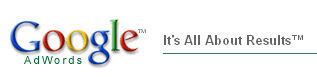
If you buy keywords on Google AdWords, you will want to focus your spending on the keywords that drive the highest quality traffic to your site and provide the best return for your business. By looking at a single report in Google Analytics, you can see the ROI for each keyword you buy, spend confidently on the keywords that perform, and drop the ones that do not. Here's how?
Link your AdWords account to your Google Analytics account.
Once you have linked your Google Analytics account to your AdWords account, you will begin to see your spending for each keyword, as well as other cost metrics, appear in your Google Analytics reports. By linking the accounts, you have basically allowed yourself to compare your keyword spending with what happens after visitors click on your AdWords ads. Behind the scenes, Google Analytics starts importing the clickthrough and spending data from your AdWords account while tracking all the associated visitor activity.
So, if you haven't done so already, link your AdWords account to your Google Analytics account now. It's also a good idea to make sure that autotagging has been automatically enabled. This allows each click on your AdWords ads to be automatically associated with the appropriate keyword and AdWords campaign.
One additional benefit of linking your accounts is that you can access Google Analytics simply by clicking the Analytics tab in your AdWords account.
Do your goals have values?
Wait! Before you decide to skip this part because you do not sell anything, let me remind you that this is an article on ROI. If your goals do not have values, you won't be able to measure the return on your investment. Your investment is your AdWords spending. So, where does your return come from?
Of course, if you have an e-commerce site, your return comes from your e-commerce revenue. But, even if you do not have an e-commerce site, you can probably come up with intelligent values for your goals. For example, if you know that 1 out of every 100 PDF downloads results in a $500 sale, you can assign a value of $5 to that PDF download.
If you haven't already assigned values to your goals or set up your e-commerce shopping cart to report revenue, this Help Center article will walk you through the steps.
Analyzing AdWords
The best report for tracking keyword ROI is the CPC Program Analysis report, under Marketing Optimization: Search Engine Marketing. In this report, the "google[cpc]" line item summarizes your overall AdWords ROI. Click the + sign to the left of "google[cpc]" and you will see ROI for each keyword you buy on AdWords.
If you are not getting any cost data (i.e. if Cost is 0) make sure you have linked to your AdWords account and that you have enabled autotagging. If Revenue is 0, make sure that you have either set goal values or that you have enabled your shopping cart reporting.
Which keywords lose money?
Click the + sign to the left of "google[cpc]" to see each of the keywords you buy. To identify the losers, click the ROI column header twice so that the lowest ROI keywords are at the top of the list. Do you have any -100% ROI keywords? These are keywords on which you lost all of the money you spent. But before you delete or pause any of these keywords in your AdWords account, consider how much you spent and whether you have enough data yet to make a decision. Very often, -100% ROI keywords are those that have only received a few clicks. You might want to wait until you receive more than one or two clicks on a keyword before you decide to cut it. And if you've only spent a few cents on a keyword, it's probably worth waiting to see if the keyword pays off. But, if you've received a large number of clicks and spent real money on the keyword, you will be able to instantly increase your overall AdWords ROI by deleting it.
An ROI of 0% means that you earned in revenue the same amount of money you spent. An ROI of 100% means that you spent, say $5, and made $10. In other words, you spent X and received 2X in revenue. It is not uncommon to get 300% or 400% or even 1000% ROI. These kinds of numbers simply indicate that your Revenue is many times greater than your Cost.
How popular are my keywords and ads?
The Impressions column shows the number of times your ad was displayed. The Clicks column shows the number of clicks the ad received and for which you paid. CTR, or clickthrough rate, is the percentage of time that a searcher clicked on the ad. These numbers give you a good idea of how frequently people search on a particular keyword and, when presented with the search results, how likely they are to click on your ad. If you want a higher clickthrough rate, you might consider bidding for a higher position and/or rewriting your ad so that it is more relevant to the searcher.
Which keywords drive revenue?
Click in the Revenue column header (you may have to click twice) so that the highest revenue keywords are listed first. The high revenue keywords may or may not be your highest ROI keywords. If your ROI shows that you are losing or making no money on a high revenue keyword, you may wish to try lowering your bid. Although you will probably receive less traffic after lowering your bid and probably decrease your Revenue, the decrease in CPC (cost-per-click) will increase your ROI.
Google Analytics is your feedback tool.
By keeping your eye on the CPC Program Analysis report, you will be able to see how effectively you are using AdWords to drive your bottom line. By making small changes to the keywords you buy, the amount you bid, and your ad text, and tracking the effect of these changes, you will be able to optimize your AdWords campaigns for maximum ROI.

No comments:
Post a Comment